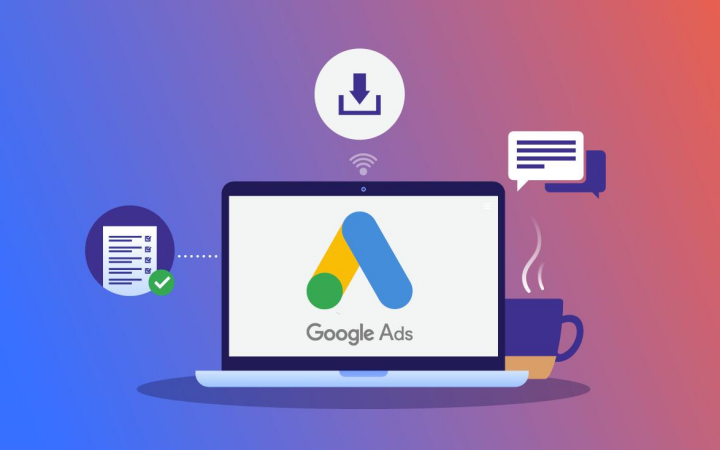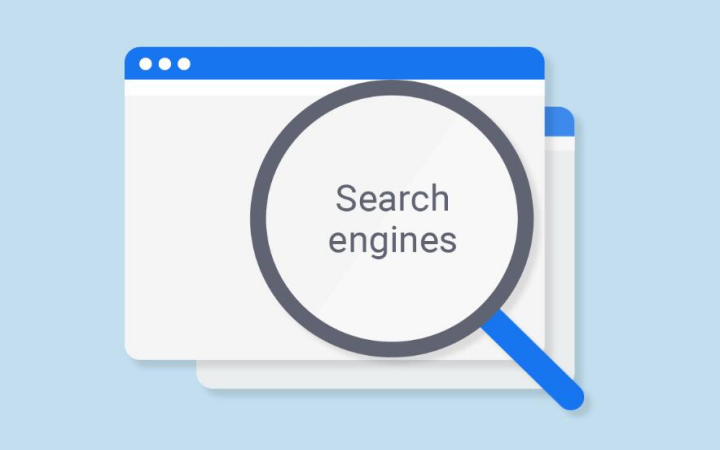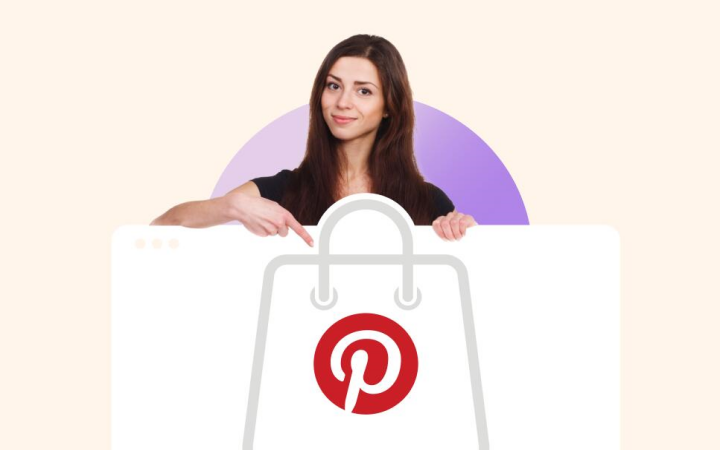In the fast-paced world of digital marketing, emphasizing your strategies and punctuality cannot be compromised. Being able to handle multiple Google Ads accounts at once can often be a scary experience, especially for small business owners and marketers. Hence, the reason why Google Ads MCC is so important. This is a real growth engine for people who are dealing with multiple accounts at the same time. This guide is going to unpack every important thing you should be familiar with: Google Ads MCC, from realizing what it is all about to set it up and managing the accounts with strategies.
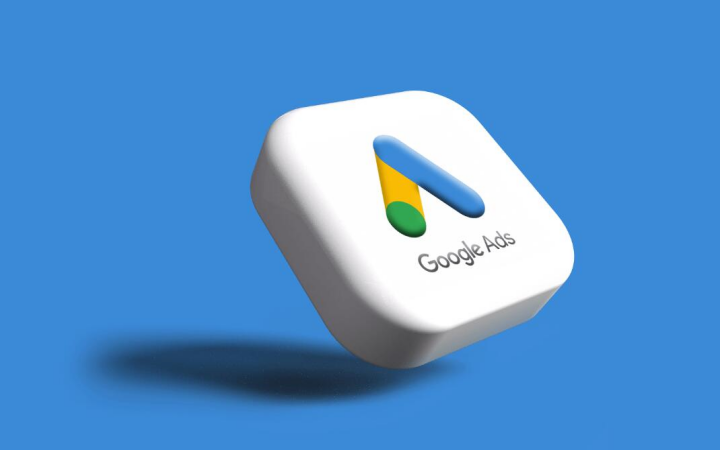
Understanding Google Ads MCC
What is Google Ads MCC?
Google Ads MCC, also referred to as My Client Center, is a highly specialized account management tool that is intended only for online marketing experts or Google Ads agencies who are dealing with several Google Ads accounts. The MCC is the place from which the entire Google Ads group can be focused through consolidation, pulling data from each account, and managing them together without logging on separately.
How Does It Work?
Google Ads MCC account acts as the hub to which different individual Google Ads accounts are connected. This setting allows you to carry out actions and view data of your different accounts altogether in one place. For example, you may be changing bids, delving into performance data analysis, or maybe setting up billing. If so, MCC will be the most beneficial software for you. It’s an indispensable apparatus for marketing businesses or anyone dealing with multiple clients or different advertising campaigns.
Key Features
- Account Overview: Gives a consolidated panel that assures performance metrics view and that multiple units are capably dealt with.
- Simplified Access: Facilitates an uncomplicated tour among the several Google Ads accounts with a solitary login.
- Customized Reporting: Provides a convenient way to see the overall situation by generating consistent reports across all connected accounts.
- Centralized Billing: It specifically applies to managing users’ billing information, so there’s the aspect of the process that requires keeping the finances in check.
Benefits of Using Google Ads MCC
Centralized Management
The greatest advantage of Google Ads MCC is the ability to manage a number of your accounts from one central place. The fact that the advertisers’ central accounts are being merged into one makes the account management process simpler by providing a singular login access point for all client accounts, thereby significantly reducing the complexity and time that it takes for ads management.
Simplified Reporting
MCC offers integrated reporting so that you can create comprehensive reports that include data from all your accounts. This is a function that is especially helpful for clients who want to have a detailed performance report, thus enabling you to monitor the main concerned KPIs of all accounts effectively.
Seamless Access and Permissions
Utilizing Google Ads MCC managing security is not an issue. One can grant access to different members of the team and still have security. Certain permissions could be assigned to users based on their roles in the organization so they could be well-informed, thus maintaining privacy.
Bulk Operations
The MCC is the best tool for bulk editing across multiple accounts. Worth mentioning are the times when you are working on several marketing strategies. Be it an update of the keyword list, setting the right bids, or creating ad copies, these activities are to be performed in all selected accounts, consequently saving your time and effort.
Streamlined Billing
Among the inspired tasks of a dedicated agency manager is the management of invoices and billing, which usually turns into a cumbersome task. The Google Ads MCC consolidated billing system enables you to receive a single invoice for all the managed accounts you have set. This is a feature that greatly facilitates financial and accounting procedures.
Who Should Use Google Ads MCC?
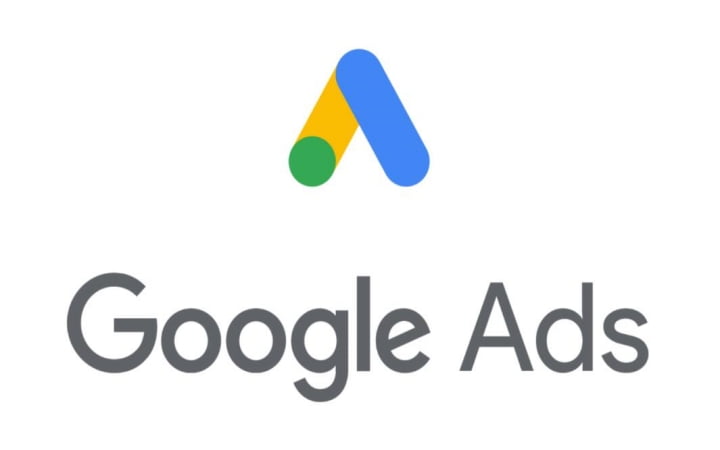
Google Ads MCC is a great solution for digital marketing professionals who are managing advertising accounts for multiple accounts. Still, it is also beneficial for any professional who is in charge of managing numerous advertising accounts. Here’s who should use it:
Digital Marketers
MCC is a must-have tool for the digital marketer who is looking after the accounts of various clients since it makes their life much easier. With it, you are the only one in charge of all your client’s campaigns, you can follow up on the campaign performance, and you can easily and quickly modify the campaign if need be; it is all in a single location.
Small Business Owners
Suppose you are a small business owner and you are running multiple campaigns for different parts of your business or different products. In that case, MCC is the perfect tool to help you be organized, efficient, and hassle-free since you do not need to seek an outside source to manage your advertising.
Marketing Agencies
It is no secret that having a central platform where different campaign tasks can be done in one place is the major score for agencies as it makes the client the only person who has this property and has all the benefits in this way. All the problems in getting the multiple sign-ins to work, as well as the major campaign setup, will no longer exist once MCC comes in place, as there will be one single professional environment that multiple logins can access.
How to Set Up Your Google Ads MCC Account
Setting up your Google Ads MCC account is an easy process. Here is how to start.
- Create a Google Account: If you still need to open it, open a Google account. This will be used to access your MCC.
- Go to the Google Ads MCC Page: Look for the Google Ads MCC page.
- Sign Up for MCC: In the “Create a manager account” form, you need to type in your account name, the time zone, and the currency in which you want to pay for the ads you choose to run.
- Link Existing Accounts: After the MCC has been created, invite the antiquated Google Ads accounts by sending an invitation from inside your MCC dashboard. To finish the process, the accounts should accept your invitation.
- Create New Accounts: In case you need to, start new Google Ads accounts directly from your MCC dashboard.
Google Ads MCC Interface Navigation
The Google Ads MCC interface is straightforward but is also very useful. Here is the way you should go about it:
- Account Tree: This is your main view, with all the connected accounts shown hierarchically. It allows you to quickly view the performance details of the accounts and the performance metrics.
- Dashboard Overview: Get a composite view of all your campaign activities, such as PPC performance indices, spending, and conversions.
- Reports and Analytics: Apply the tools provided to get reports and analyze all your accounts if needed. Report customization can be used to follow up on selected KPIs, thus making strategy optimization easier.
- User Management: You can give job titles and permissions to your members of staff. MCC is built to grant you all the rights of each user, hence keeping the security of the system and the speed of operation.
Managing Multiple Google Ads Accounts
How MCC Streamlines Management
Dealing with numerous accounts can be a huge problem, especially due to the need for proper tools. Google Ads MCC makes it easy by providing a set of tools that are meant to facilitate a lot of this through optimization. On a single dashboard, you can view all accounts, evaluate their performances, set budgets, and make adjustments to all the accounts at once. The whole process involves going to different screens and selecting this and that, which is time-consuming and prone to errors. With MCC, you eliminate all the chores with its “All in one” functionality and bring everything, such as campaigns, ads, keywords, content, budgeting, etc, under one roof.
Features and Tools for Efficient Account Management
- Dashboard Overview: You can see the status of all the accounts as well as the major KPIs at a glance.
- Bulk Actions: Perform tasks on multiple accounts at once, such as changing the budget or campaign or pausing.
- Automated Reports: Use the option of daily, weekly or monthly reports to monitor the performance of your website and find out trends.
- User Permissions: Assign the roles of the employees to the team so they can do the right tasks they are required to do.
Best Practices for Google Ads MCC Management
The Google Ads MCC, which is managed effectively, enables marketers to plan and execute great campaigns. Here are some valuable tips to ensure the success of your MCC Google Ads management:
Organize Your Accounts
Use consistent and distinct conventions to label your accounts and your campaigns so that you can effortlessly tell them apart and manage them. To save time on reporting and analysis, keep all the same accounts in one group.
Monitor Performance with Labels
Assign labels to groups of campaigns, ad groups, and ads in various accounts to differentiate them under broad categories, that is to say, organize them. In doing this, the task of filtering and analyzing data for the required segments will be much easier. Hence, you will identify trends and areas for improvement more quickly.
Utilize Automated Rules
Develop automated rules that help to simplify administration. These rules will periodically run pre-configured actions such as pausing running ads for those that are underperforming or altering budgets based on predefined performance metrics.
Regularly Audit Your Accounts
Thoroughly examine and restate that your accounts are optimized for performance and functioning smoothly. Make a comparison to find out if the settings are up to date, and if the strategies are correct, you may add, change, or delete them, and the performance will remain the same as earlier.
Stay Informed with Alerts
Implement alerts to send you a notice when there is a significant change in account performance. By doing this, you can continuously be aware of potential problems and can act quickly when they come up.
FAQs
What are the benefits of using Google Ads MCC over individual accounts?
Google Ads MCC gives centralized supervision, streamlined reporting, and efficient account handling, making it suitable for agencies as well as companies with multiple accounts.
Can I manage non-Google Ads accounts with MCC?
No, Google Ads MCC is exclusive to managing Google Ads accounts. Other advertising platforms entail distinct management solutions to run the business.
Is there a limit to the number of accounts I can manage with MCC?
Although it is optional to adhere to numbers, too many accounts will add a burden to you, and you would then sacrifice functionality. To prevent difficulties, you should keep your portfolio in the manageable range, which will result in the best performance and the highest level of satisfaction from your client.
How does billing work with Google Ads MCC?
You can combine all the invoices associated with the linked accounts, which simplifies the procedures of handling the bookkeeping aspects.
Conclusion
A platform such as Google Ads does have the capacity to transform your campaign approach. Using its powerful control and automation features, you can manage workflow easily, optimize strategies, and ensure the edges of the competition are always yours.
Marketing automation tools that are the correct solution can help cut down time and money, zero in on accuracy, and boost your agency’s brand image. For tips and others on things such as this, be sure to check us out on our blog, whether you are a professional who knows the ropes or a marketer who is new to the game.
Are you ready to step up your advertising strategy? Set forth on the path now!