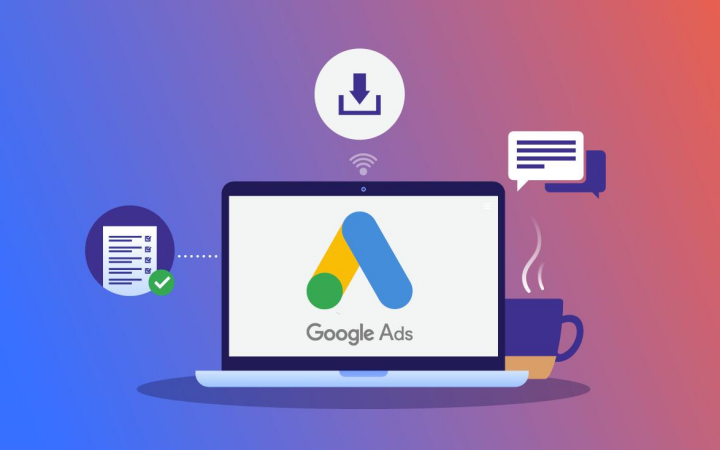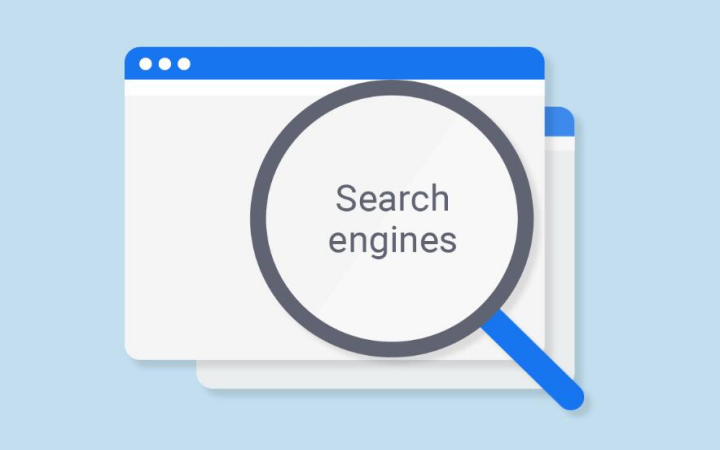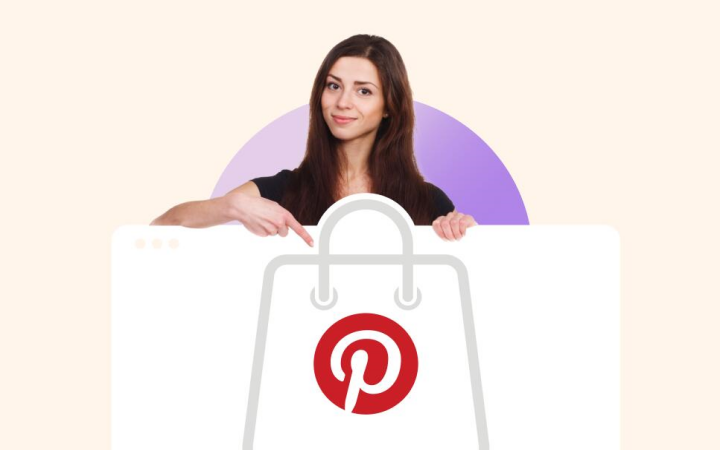In the era of the information world, gaining insight into and exploiting your industry data is crucial to becoming prosperous. Here comes Google Data Studio, the way to fabulously easy-to-send reports. It is a magic instrument that can turn statistically boring information into magnificent, digestible infographics. Intended for both small business owners and data analysts in mind, Google Data Studio is defined by its simple platform and ample tools that enable you to get the most out of complicated datasets. Imagine you are starting and you are challenged by your inability to make your familiars see clear visualizations, or you are a master who wants to finesse their presentation. This article will lead you through the desires of Google Data Studio.

Why is Data Studio Important?
Data Studio’s preciousness is in its ability to transform data into visual stories and, thus, to recognize trends, patterns, and insights easily. This function is very important for businesses that want to base their decisions on data. By using visual aids to express complicated data, companies can share their research more vividly, thus promoting informed decisions and strategic planning.
Key Benefits of Data Visualization with Google Data Studio:
- Enhanced Clarity: Visualization allows the simplification of difficult data so one can grasp them immediately.
- Informed Decision-Making: The availability of precise data makes it possible for you to pick the most appropriate solutions for your future strategies.
- Improved Communication: Communicating insights is also improved by sharing them with your colleagues and stakeholders easily.
- Increased Engagement: Engaging the audience by delving into interesting topics and provoking critical discussions is the way to success.
Key Features of Google Data Studio
The way the main features of Google Data Studio operate is of much importance for the utmost usage of their potential:
- Data Connectors: Links with several data sources such as Google Analytics, Google Ads, YouTube, and other sources. Third-party connectors may even allow integration with platforms such as Salesforce, Facebook Ads, and SQL databases.
- Interactive Dashboards: Different interactive elements, for example, filters and date range controls, are present on the char. The users can thus dynamically explore the data.
- Templates and Customization: Instantly kick start with pre-built templates or create unique reports that are in line with your branding.
- Drag-and-Drop Interface: A user-friendly interface simplifies report generation, through which users can focus on analysis rather than the technical setup.
- Sharing and Collaboration: Make your reports by using a simple link and cooperate with other team members directly.
Advanced Features and Tips
Getting Acquainted with Elaborate Features Such as Calculated Fields and Filters
If you want more dynamic reports, Google Data Studio gives you the ability to make advanced reports by using features such as calculated fields and filters. The calculated fields feature lets you come up with new data via other input data, leading to a deeper understanding of your data. Likewise, filters operate in a way that enables you to divide and, thus, analyze defined subsets of data separately, which, in turn, gives you more report precision.
Best Practices: Designing and Sharing Reports
Their utmost level of capability will stand out if you follow these or similar practices:
- Consistency: Connect with a consistent design language across reports to strengthen brand identity.
- To begin with, Clarity: Show simplicity and transparency in the visualizations you use so as not to inundate the audience with something abrupt and complicated.
- Introduce Interactivity: Have interactive features that will make the user active and delve deeper into the data, thus allowing them a chance to understand concepts more clearly.
- Reaction: Put together the conclusions received from other players to refine your reports with time and make them better overall.
How to Get Started with Google Data Studio
It is rather simple to start with Google Data Studio. Here is what you need to do to begin your data visualization journey:
Step 1: Sign In to Google Data Studio
As the first step, the process of signing up will eat away from a theoretical perspective. I already have a Google account; the first half will not be a problem at all. You can sign in to the Google Data Studio website and type in your credentials. If you are new to Google, don’t worry. Setting up an account is an easy and convenient experience. You will find your work with your documents organized in a dashboard that you can edit and customize.
Step 2: Connect to Your Data Sources
One of the many features of Data Studio is its great compatibility with various data sources. In other words, it can be connected to a range of data sources within seconds. Whether you are importing data from Google Analytics, Sheets, BigQuery, or any external sources such as SQL databases, there are connectors in Data Studio for the seamless process.
To connect a data source:
- Click on the “Create” button and select “Data Source.”
- Choose from the list of available connectors.
- Follow the prompts to authenticate and link your data.
By creating these connections, you guarantee that your dashboards will be compiled with up-to-date data, which is essential for current environmental analysis and decision-making.
Step 3: Create a New Report
In your database, you get information about your organization by sending concerned data sources to you. The next step is to create a tutorial. You need to click the animation and then “Add a Report” in the menu that appears. You may choose to adjust the ‘blank’ instead of choosing one of the ready-made ones. Viewing the data in chart, graph, or table form is the right direction for visualizing the data. That way, you can easily relate your data to your goals and decide on their success.
Step 4: Choose Charts and Data Controls
Google Data Studio provides a full suite of charts and data controls that allow you to visualize your data all over the dashboard. Whether you prefer the use of bar charts, line graphs, area plots, pie charts, scatter plots, bubble charts, etc., you have an arrangement of different choices.
- Click on the “Add a Chart” option from the menu.
- Choose the chart type that most exactly represents the data you have.
- Drag and drop the chart onto your report’s canvas.
- Basic aspects include dimensional considerations, specific metrics, and visual styles.
This is an active way to adjust your report to be more transparent and focused on the vital data without any compromise along the way.
Step 5: Choose A Template
Google Data Studio provides a variety of templates for those who wish for a good beginning. These pre-designed templates can save you time and motivate you to work on your own. To choose a template:
- Go to the template gallery from the report creation page.
- Pick one that fits the bill better for you.
- Edit the fields and visualizations to be more in line with your specific data and requirements.
Templates are the stepping stone for those who are not experienced in this field, providing them with a stable foundation that can be molded and changed according to their knowledge of the platform’s capabilities.
Step 6: Add Data
Your report’s database is where the connected data sources go into action. In charts and tables, you can see the direction in which your data is heading.
- Utilize the “Add a Chart” function to bring new charts onto your report.
- For each chart, set them to put out data from fact-based sources, which you have connected by choosing the exact line of data.
This phase is essential to ensure the information contained in your report links to your analytical objectives and not just the data itself.
Step 7: Format Your Data
Formatting your data enhances readability and comprehension. Google Data Studio is a great tool that not only offers beautiful displays with formatting but also makes the data more logical and straightforward in your reports. Example formatting options include:
- The style panel will allow you to choose among several options for color, font, and design.
- Use conditional formatting to catch the user’s eye of prominent data.
- Make sure the report conveys the message easily and professionally by looking like it was written by one person throughout.
A good feel of the dataset turns raw data into practical insights, creating a relationship between the user and the data that makes it easier for the user to relate to and use productively.
Step 8: Share Your Report
The last stage is to share the report with your team or stakeholders. This software has a feature for sharing that is the same as Google’s services.
- Go to the top right corner and click the “Share” button on the report you made.
- Type in the email addresses with which you wish to share the report.
- Control permissions to check if they have the same data or not; you can allow them to edit or let them see it.
It is likely that sharing in collaboration mechanisms will also have a double-edged sword since its potential effects are increased. The participation of both teams and individual members also often implies that they use the same data, which will result in informed decision-making for the organization.
Advanced Techniques for Google Data Studio on Start and Great a Successful Rise
Google Data Studio is suitable for beginners, but using advanced features helps to enhance your reporting capabilities more:
- Combining Data Sources: Merge all the facts gathered from the different sources to carry out the comprehensive analysis. As a result of this function, you can create a form that helps you visualize the business more easily.
- Calculated Fields: What if you can create your work by choosing to enroll or take courses? The calculated fields allow you to create new data points and perform calculations on existing data.
- Custom Visualizations: Leveraging native visualizations can be daunting, and it might be challenging to produce engaging visuals in Google Data Studio. Community visualizations, on the other hand, allow customers to create unique chart types and have access to functionalities not natively available in Google Data Studio.
FAQs
What is Google Data Studio best used for?
Google Data Studio is especially suited for the provision of hands-on reports and dashboards as it gives the ability to build visually from different sources. Moreover, businesses that use such representations are no longer limited to Excel and PowerPoint and can now easily deliver complex insights to customers in the consumable format in a matter of minutes.
How secure is my data in Google Data Studio?
Certainly, Google Data Studio closely follows rigid security measures that allow only authorized personnel to access information in addition to also adding the extra layer of the user’s Google Account credentials, affecting the user’s data privacy, and ultimately, unauthorized persons are kept out of it. You, on your end, can set the access rights for a particular user, allowing only specific individuals to open your reports.
Can I use Google Data Studio with non-Google data sources?
Yes, of course! Google Data Studio partners with a variety of extra services, and through these connectors, you can bring in data from diverse sources like MySQL, Facebook Ads, and others.
What kind of support is available for Google Data Studio users?
Aside from the official Google mendation, there are several websites, such as the Google Help Center and online communities, that users can use to get aid. Also, many third-party service providers and educational institutions provide specialized training on the Google Data Studio program.
Conclusion
Google Data Studio is an adaptable and effective device for translating perplexing data into actionable insights. With the help of this guide, virtually all small business owners, as well as data analysts, might partake of their potential to influence decision-making favorably and thus succeed. Among the list and audiences that are attending a workshop, Google Data Studio will be the child of innovation and functionality that satisfy your personalized data visualization.
Are you ready to bring your business to the next level using Google Data Studio? By joining in today, the development of your data analytics strategies will be limitless.
If you need additional information or help, you are free to contact us or consult our forum. We are here to help you with your data-driven projects.
Posts that may interest you: