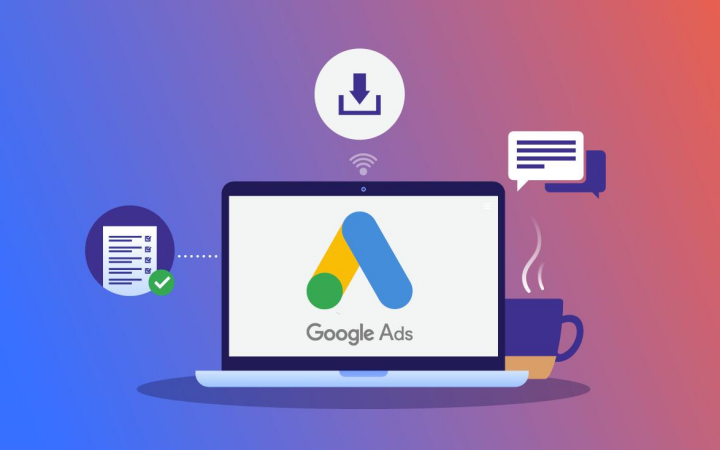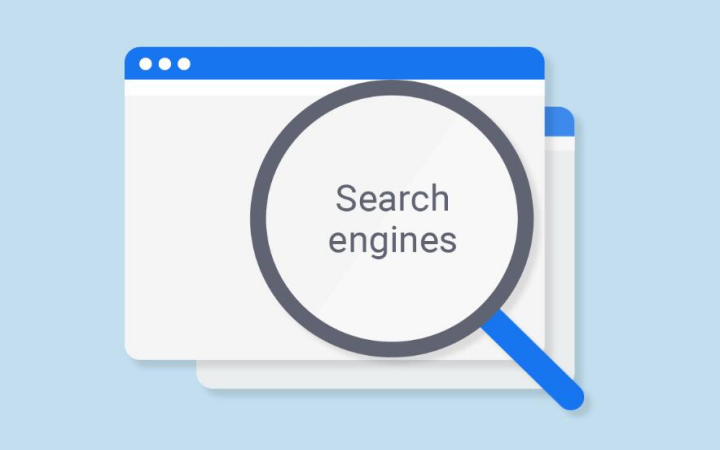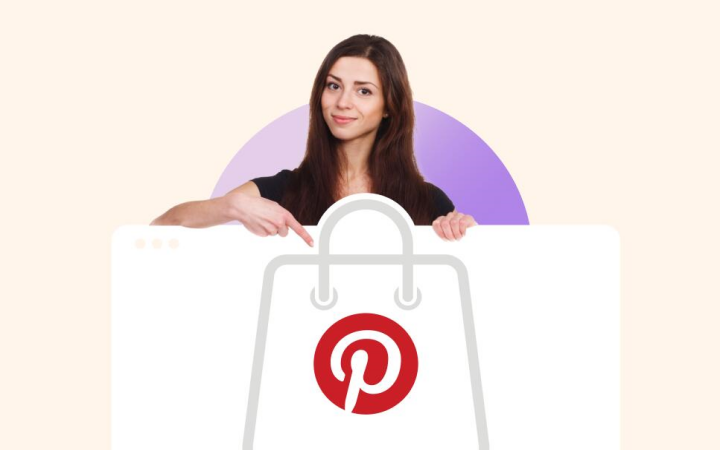Twitch is among the first choices for bloggers, gamers, and those mad about technology. However, frequent ads can interrupt the viewing experience. This guide is for you if you want to have ads removed from your favorite streaming services and learn various ways to do that. We’ll cover a few different ways to stop ads at Twitch, granting you persistent and uninterrupted streaming.

Understanding Twitch Ads
Instead of genuinely starting with the answers, let’s first try to understand why Twitch ads are indispensable. To effectively pass the current content, Twitch has systematized ads to facilitate product creators and retain the platform. While advertisements might make viewing difficult, they successfully keep Twitch’s engine going. If you find ads annoying, a few methods exist to reduce or remove them.
Why to block ads on Twitch?
While there are many benefits, the right one could be blocking ads on Twitch.
- Enhanced Viewing Experience: Ads can be very addicting, which can ruin your favorite game or video.
- Save Data and Time: Ads use your time and data so you can redirect your resources to the actual content.
- Focus on Content: By removing ad breaks, you both can watch a video at once and only focus on the content you find interesting.
- Privacy: Some ads track your Internet behavior. Cutting them off helps create a more private web experience.
Using Adblocker Browsers
Adblocking browsers are a simple method of preventing ads. They are browsers with built-in ad blockers that do not oblige you to deal with the installation of other extensions.
Step-by-Step Guide:
- Download an Adblock Browser: Popular options include Brave and Opera.
- Install the Browser: Follow the installation instructions for your operating system.
- Open Twitch: Navigate to the Twitch website using your new Browser.
- Enjoy Ad-Free Streaming: The built-in ad blocker should eliminate most if not all, ads.
Key Tips:
- Brave Browser is one of the most popular options. It blocks ads and enhances your privacy and browsing speed.
- Opera also features a built-in ad blocker, plus a free VPN for added security.
Switching to an adblocking browser can instantly improve your Twitch experience by automatically filtering out ads.
Using Adblocker Extensions
Adblocking extensions are your next option if you stick to your present Browser. They’re simple to install and very effective.
Step-by-Step Guide:
- Choose an Adblocker Extension: The suggested hacks include uBlock Origin, AdGuardLitePlus, and AdGuard.
- Add the Extension: Navigate to Browser’s Browser’s add-on store(such as the Chrome Web Store), search for the extension, and click the “Add to Chrome” button.
- Set the Extension: Set the extension settings so that it can block ads on Twitch.
- Try live streaming: Go to the Twitch streaming site and benefit from no ad interruptions.
Key Tips:
- The difference between AdBlock Plus and uBlock Origin, two of the most trustworthy adblocking extensions, is minuscule. Both are free and compatible with most mainstream browsers like Chrome, Safari, and Edge.
- Be on time with regular updates to keep them up and running at an impressive level.
- Just get the extension, and you’ll be sorted out. These tools were developed to stop those annoying ads without any issues.
Using Adblock Proxies
Adblock proxies’ main focus is sending internet traffic through a server that removes advertisements before they reach your device. Although this is a more technical solution, it is highly effective.
Step-by-Step Guide:
- Find a Reliable Adblock Proxy: Research and select a trusted proxy service.
- Configure Your Device: Follow the proxy provider’s instructions to set up your device.
- Connect to the Proxy: Ensure your internet connection is routed through the AdBlock proxy.
- Browse Twitch: Open Twitch and experience fewer interruptions from ads.
Key Tips:
- Services like AdGuard DNS and NextDNS are popular choices. They block ads and offer enhanced privacy features.
- Setting up an AdBlock proxy involves changing your device’s DNS settings, which might be tricky for beginners. To make the process easier, follow the service provider’s step-by-step guide.
Using adblock proxies can provide a more comprehensive ad-blocking solution that works across all devices connected to your network.
Using Adblocker Extensions
If you stay with the Browser you use, the adblocking extensions will solve your problems. They are straightforward to install, and they work very well. Step-by-Step Guide:
- Choose an Adblocker Extension: The recommended extensions include uBlock Origin, AdGuardLitePlus, and AdGuard.
- Add the Extension: Visit your Browser’s add-on store(such as the Chrome Web Store), look for the extension, and click the “Add to Chrome” button.
- Set the Extension: Adjust the extension settings to block ads on Twitch.
- Try live streaming: Go to the Twitch website and enjoy ad-free streaming.
Key Tips:
- The difference between AdBlock Plus and uBlock Origin, two of the most trustworthy adblocking extensions, is almost invisible. They cost nothing and work in nearly every popular browser, including C, chrome, Safari, and Edge.
- They should be updated timeously to stay stable and continue their daily work uninterrupted.
- It’s as easy as that. The tools were created specifically to block obstructing ads without hassle.
Get the extension, and you’re all set. It turns off ads without causing problems for the systems, so you can wait for a movie to play without the annoying interruptions of other ads.
Using VPNs
Besides VPSs, there are other ways to block ads on Twitch, such as changing IPs and rerouting traffic via servers blocking ads.
Step-by-Step Guide:
- Select a VPN Service: NordVPN, ExpressVPN, and CyberGhost are the most popular options.
- Install the VPN: The VPN software will be available for download and installation on your device smoothly and efficiently.
- Connect to a Server: Choose a server location with fewer Twitch ads.
- Stream on Twitch: Open Twitch and watch uninterrupted streams.
Key Tips:
- Most companies that sell these providers also allow you to install extensions for NordVPN and ExpressVPN that prevent the appearance of ads.
- Make sure the VPN you pick has special servers dedicated to Adblock so that you have the smoothest streaming experience.
VPN services are not only for blocking ads but are a good way of improving one’s online privacy and security in the context of this sentence.
Troubleshooting uBlock Origin
For many people, uBlock Origin is the most effective adblocker plugin. However, it isn’t infallible and might need some troubleshooting to do its work more effectively. (A colon is optional here if it is not desired.)
Step-by-Step Guide:
- Installing uBlock Origin: Do what is given in the ‘Using Adblocker Extensions’ section.
- Visit us in the advanced section: Access uBlock Origin and select advanced user mode from settings.
- Add Custom Filters: Look for and then add custom filters made just for blocking Twitch ads (like from filterlists.com).
- Track the ad blocking: Test out if ads get blocked and then set the parameters as needed.
Key Tips:
- Make sure uBlock Origin is the latest and encoded to the highest level.
- Custom filters specifically meant to divert the channel — in this case, Twitch — from ads are the solution. Except directly on different forums or communities, you could also find them.
- Shut off all extensions that don’t play nice and could damage uBlock Origin’s performance.
Enhancing a uBlock Origin setup is one way of achieving a more seamless and ad-free Twitch browsing experience.
Using Alternative Platforms
Quite often, the best remedy for advert intrusion is simply absconding with them using substitute platforms.
Step-by-Step Guide:
- Identify Alternatives: Sites like Streamlink, which includes Switch Prime, will offer free r free streaming-viewed
- Set Up the Platform: Accomplish the installation or subscription of your selected alternative by carrying out their respective instructions.
- Enjoy Ad-Free Content: Twitch stream videos will be accessed through these platforms for a problem-free experience.
Key Tips:
- Twitch Turbo is a subscription that doesn’t show ads and is a premium service. Even though it is not free, you might be better off with extensive viewer engagement.
- It’s also possible to find streamers who simulcast their videos on platforms like YouTube. These platforms might display fewer ads or have ad-blocking capabilities.
Transferring to alternative platforms can ensure a consistent and smooth user experience. The platforms will be free from ads without additional tools and extensions.
FAQs
Is it legal to block ads on Twitch?
It is not illegal to block ads on Twitch. Nevertheless, the service’s terms of agreement still restrict this.
Will using an ad blocker affect the revenue of streamers I watch?
Ad blocking could affect the streamers’ earnings, as the ads’ quality determines the earnings. Assuming that your heroes are the ones who are using the like devices, the donate page should be the list of items.
Can I use multiple ad-blocking methods simultaneously?
Yes, combining various kinds of ad blockers can make a more robust solution. For instance, you could employ an ad-blocker browser and an ad-blocker extension.
Conclusion
Removing ads on Twitch beefs up your watching capabilities and lets you sit through the whole video without a break to show ads. Being there to entertain adblocker browsers and extensions, you can resort to proxies or VPNs as required. Always be aware that despite the annoyance they cause, click-through ads hold up the platform and support your favorite streamers. If you block them, consider other ways to help them.
Use these suggestions and join the exhilarating world of streaming on your Twitch.
Happy streaming!
Posts you may be interested in: