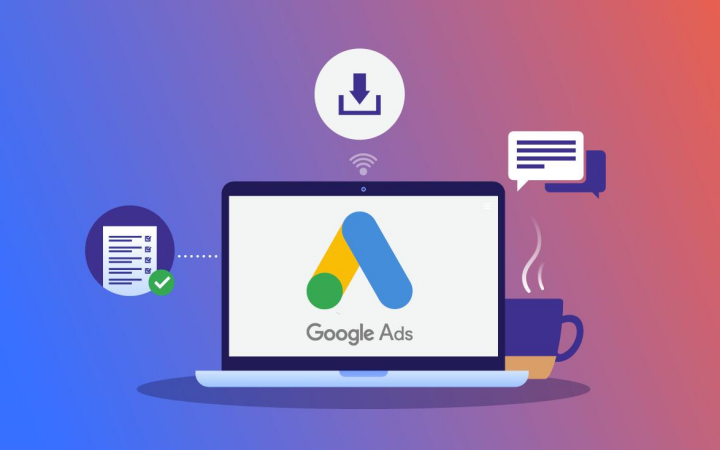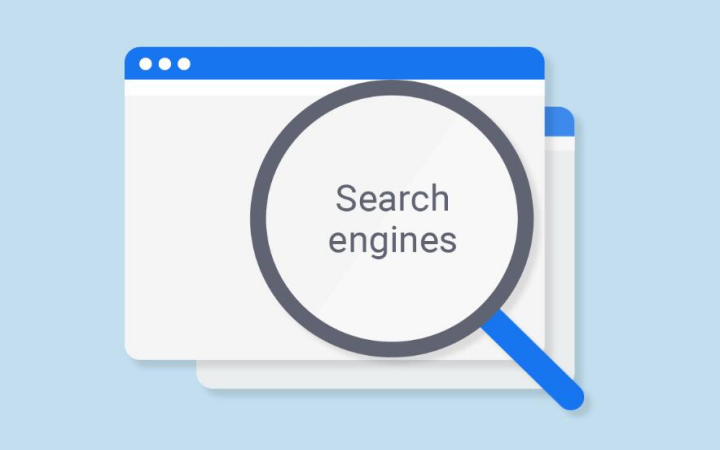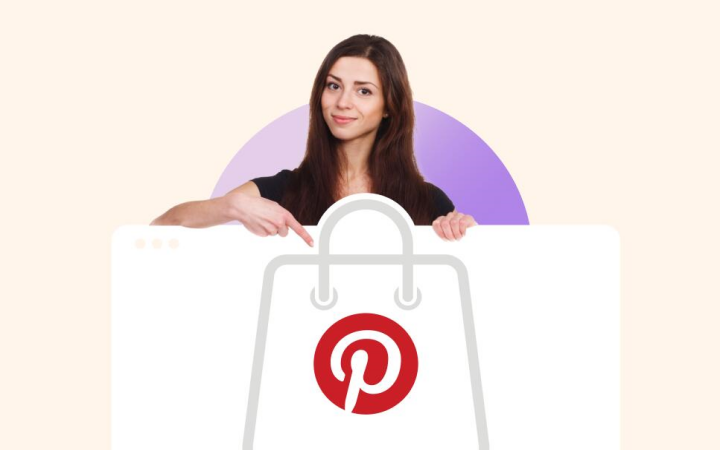The digital marketing arena is continually changing, with Facebook remaining a key tool for businesses trying to appeal to a broader spectrum. The fact that this platform comprises over 2.8 billion active users is the reason why all sorts of businesses are using Facebook Ads Manager as a medium for brand promotion. For those who run small businesses or are engaged in digital marketing, the mastery of this tool can be a game-changer. The guide comes with all the key steps and strategies that will allow you to completely figure out how to use Facebook Ads Manager, including dealing with your account creation and designing and optimizing successful ad campaigns.
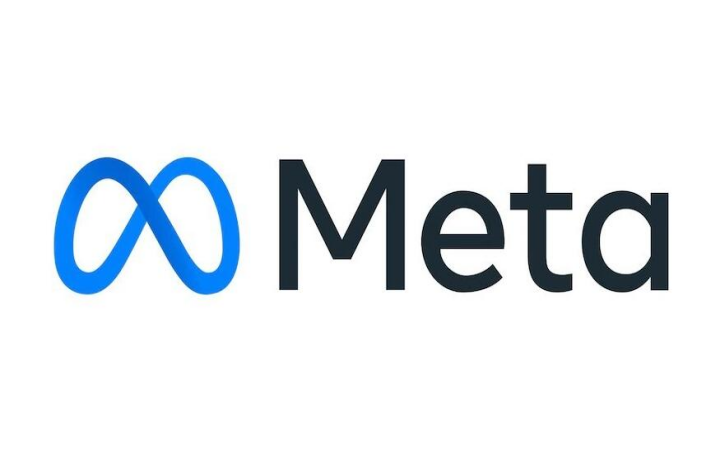
What Is Facebook Ads Manager?
Even before we take a detour into the complicated task of campaigns, let’s first get the Facebook Ads Manager to know. It is a comprehensive service that you can use for Facebook ad creation, management, and optimization. It is an easy-to-use interface, which is the reason companies can manage their advertising activities and set budgets to reach business objectives. The ADs-Managers is the control panel, where you can do every step, from ad creating compelling pictures and videos to campaign performance tracking.
The thing that makes Facebook’s advertising platform so attractive is its ability to engage in audience insights and utilize advanced algorithms, which target ads to specific viewers. This ensures that your marketing initiatives are well-spent, with higher ROI and more brand engagement.
Key Features of Facebook Ads Manager
The website comes loaded with a myriad of features that are tailor-made to help you maximize your efforts in advertising. Below, you will find some of the most incredible feats:
- Ad Creation: Via an intuitive interface, Facebook Ads Manager streamlines the ad creation process. You can choose from a variety of forms, including photos, videos, and slideshow advertising.
- Audience Targeting: Advertise to the right people by utilizing Facebook’s advanced targeting choices. Divide your listeners depending on demographics, hobbies, behaviours, and even personal categories such as internet page visitors or client lists.
- Budgeting and Bidding: Determine your budget and bidding strategy to govern how much you will spend on a campaign. You can pick either a daily or lifetime budget, and the system will let you choose automatic or manual bidding options.
- Performance Tracking: Rely on live data to supervise how your ads are doing. Look at numbers like the frequency of your ad’s appearance, clicks, conversions, and the cost to make educated resolutions and edits.
- A/B Testing: Invent distinct ideas to attract the attention of diverse people, locations, and all other aspects you are concerned about in businesses. A/B testing permits you to compare the differences between the campaigns and the ability to improve the results based on that.
Why Digital Marketers Should Use Facebook Ads Manager
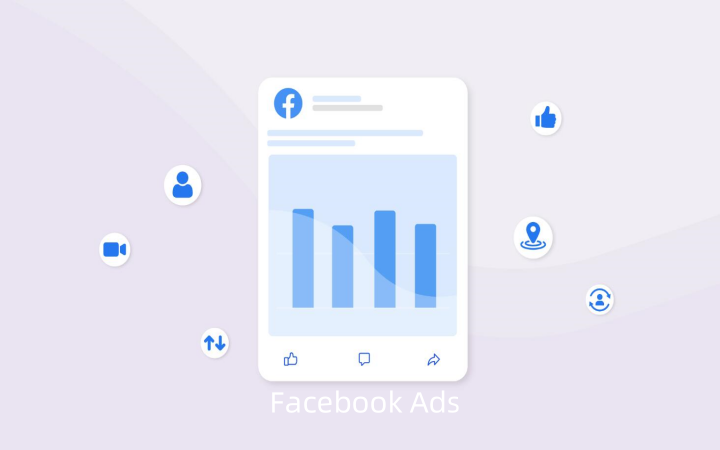
Facebook Ads Manager is not simply a tool—it is a golden opportunity. It is a standout chance for small business owners and digital marketers innovatively to not only target certain groups of people and customize messages but also attract potential clients who couldn’t be approached through traditional advertising. This is why:
- Efficient Advertising: It’s advantageous! In contrast to traditional advertising that is expensive and runs at full capacity, running specified campaigns through Facebook Ads Manager will save you a lot of money.
- Specific Audience Targeting Options: It’s easy to get your desired audience thanks to the in-depth targeting features that Facebook is offering. To put it another way, whatever goals you’re after, be it demographics, interests, or even behaviours, Ads Manager will show you how to set the parameters for each.
- Evident Facts: By operationalizing detailed performance metrics, you can monitor the prosperity of your ad campaigns and then deal with it through the application of data-backed solutions to further enhance their viability.
How to Create and Use the Facebook Ad Manager in 7 Steps
Now that you have your account ready, you can start gaining control to make and manage ad campaigns. Here’s a step-by-step guide:
Step 1: Define Your Campaign Aim
Before discussing the technical details of Facebook Ads Manager, the first thing to do is to determine what you want to accomplish through the campaign. Facebook Makes available different objectives that are suitable for various business goals:
- Awareness: Enhance brand recognition or reach a wider audience.
- Consideration: Increase traffic, interaction, video views, lead generation, or app installs.
- Conversions: Give a face to the goals such as purchases, sign-ups, or catalogue sales on your internet page.
Locate an objective that lines up with the success of your business to guarantee that it will become the base of the whole ad campaign.
Step 2: Set Your Budget and Schedule
Before we jump to the budget, decipher the goal that you have established. From that point, you will assign money to the respective clicks on specific presentation elements. After that, things depend upon the customer’s liking towards a particular page call-to-action option.
- Daily Budget: Spend a specific amount each day.
- Lifetime Budget: Set a total budget for the entire duration of your campaign.
As you’ve previously evaluated the schedule, the first step is to determine the behavior patterns of your target audience. This will ensure that your ads will be shown at the most reasonable times. If you decide to run ads continuously or schedule them for some days and times, you will also have the option to do so.
Step 3: Choose Your Audience
Determining the role of your Facebook ads will depend on how you target the audience. Facebook Ads Manager, a powerful tool, offers you a bunch of target options to be able to communicate with your potential customers in the best way:
- Demographics: Target users whose profiles describe age, gender, location, language, education, and more.
- Interests: Center your activities on users who are interested in specific topics or hobbies or are fans of certain brands.
- Behaviour: Target users who have bought before, use a certain device, or are involved in other activities.
Campaign creative and targeting can be game-changing if you employ Facebook custom and lookalike audiences to either lure them back or to find lookalike prospects like your past visitors. Modify the data points to reflect your intention. Ensure that the person you are looking for is the one who is most likely to engage with your ads.
Step 4: Select Your Ad Placement
Ad placement is the place where your advertising will be visible throughout Facebook’s family of apps and services. The available choices are the following:
- Facebook Feed: In between new user posts, these ads appear.
- Instagram: Instagram is a no-text platform where you can target a certain audience.
- Audience Network: Prompt your ad to more spaces, such as apps and websites.
- Messenger: Also, spent users with direct messages.
One-click automatic placements provided by Facebook are the easiest way to go. Still, manual placements help you to customize your ad carriers and place them in the target area based on your campaign’s objective and your audience’s preferences.
Step 5: Create Your Ad
Now, the most exciting part—the implementation of your plan! Facebook Ads Manager is a service provider that offers a variety of ad formats, such as images, videos, collections, etc., which we will cover in this breast milk storage set review. The main point is that the ad is very creative: the advertisement is designed in a very different way than a traditional TV ad or other ads that we used to see.
- Visuals: Use high-quality pictures and videos that catch the viewer’s attention.
- Copy: Create ad text that is brief and interesting yet lets the person understand it very well.
- Call to Action: You can also try a CTA that is strong enough to push the visitor again to the user panel.
Check to make sure your advertisement fits your brand’s look and tone. To make sure it looks good on all devices, check all views.
Step 6: Review and Publish
Before the campaign takes place, carefully check all of the elements of your ad. This includes targeting options, budget, schedule, and ad creative for accuracy. The preview function in Facebook Ads Manager is provided, and it allows you to have a final look at your ad before the users see it.
Should you be satisfied with the setup, proceed to the next step, i.e., click on the Publish button to start your campaign. Good news—your ad is now broadcasting, and Facebook’s digital logic will begin, in line with your desired objective, to deliver the ad at its best.
Step 7: Monitor and Optimize
Ongoing scrutiny should be carried out even after your ad has been made available. The two most important steps of a campaign, namely monitoring and optimizing, are unavoidable for the task. As part of Facebook Ads Manager’s many features, you will be able to see detailed analytics of your campaign, such as how many people it reached, how engaging it was, and whether any of the site’s visitors converted into buyers.
- Track performance: Regularly check the Ads Manager dashboard to review your ad’s performance.
- A/B Testing: You have the flexibility to test drive different ad versions and conduct customer research to understand which one works well with the audience.
- Adjust targeting: Fine-tune your potential market based on the feedback you get from the ad’s critical performance figures.
On top of that, your continuous campaign optimization ensures a strong and goal-oriented direction on the part of your company, thus resulting in a better return on investment.
FAQs
Is it possible to advertise to a particular location?
Facebook lets you opt for whatever smart location you need, be it the country, a region, a city, or a postal code. It’s perfect for a local business by providing features for businesses such as restaurants, museums, transportation, and accommodation.
Will I get Facebook’s approval on my ads as fast as within a day?
Most ads are approved within 24 hours, although the process may take longer in some cases. They must conform to Facebook’s advertising guidelines if you wish to avoid any potential delays.
Can I change my already approved ads?
Of course, the changes can be made at any time. But keep in mind that any vital change might start over the review process and, as a result, pause the campaign for a while.
Wrapping Up
Mastering Facebook Ads Manager is a very desirable skill for small business owners and digital marketers who want to make themselves known and generate profits. You’ll start getting your ad account running as soon as you learn what tools are at your disposal on the platform, get your account registration process going, and go through the process of creating and staying up-to-date on the entire campaign journey. Try to adjust the ads now and then so that they give you the maximum results.
It is time you took your Facebook advertising to the next level. Get started on your marketing experiments and strategies as soon as today and see your business thrive through laser-effective ad campaigns!